Notifications (commonly called pinging, formerly known as Echo) is a system designed to inform users about new activity on Wikipedia in a unified way. It provides notifications to users for a number of events related to their account, including new talk page messages, edit reverts, mentions or links. It is intended to augment the Watchlist, by highlighting key user interactions.
Notifications are displayed to the right of the username and user talk links in the top link bar of the page for logged-in users, displaying two icons, each with a number representing the number of recent notifications. Email notifications can also be set up for some or all types of notification in Preferences.
You can "mention" a user called Example by making an edit with a link to their user page (writing [[User:Example]], {{u|Example}}, {{User|Example}}, {{User link|Example}}, {{Ping|Example}}, {{Yo|Example}}, or {{Reply to|Example}}) and signing the edit using four tildes (~~~~). The user "Example" will then get a notification saying where they were mentioned. This is sometimes called "pinging". See Help:Talk pages#Notifications for more information.
Before Notifications, the only notifications that the MediaWiki software provided were given through emailed notifications for changes to your watchlist, and an orange bar for changes to your user talk page. To learn more about Notifications, visit the project hub on MediaWiki.org.
Notifications are either alerts or notices depending on the importance of the message. When someone takes an action that affects you, colored badges will appear next to your username, in the top right corner of any page. These notifications include cross-wiki notifications. When there are no notifications, these badges are grey.
The first badge (red, "alerts") contains more important notification types: new messages on your talk page, mentions, etc. The second badge (blue, "notices") contains less important notifications: page links, messages on other talk pages, etc.
These badges will show the number of new notifications you've received. Clicking on the badges will display a "fly-out" listing the most recent notifications (see screenshot) and set the badge color to grey again. The number will stay different from zero until you mark-as-read all your notifications for this badge (especially for messages).
You can click on the notification of your choice to find out more about it (see description below). To see all notifications received, you can click on "All notifications" to go to the notifications archive.
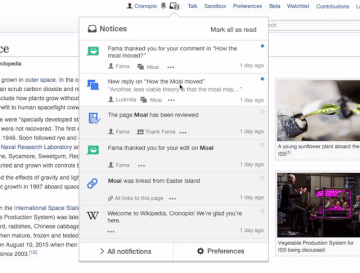
The most common notification types are all designed with the same pattern:
The whole notifications is a link, usually to a diff that is related to the action you are notified about.
Unread notifications may be marked as read without following the link, by clicking on the blue circle; similarly, notifications that are shown as read may be marked as unread (for example, if you want to return to it later) by clicking the grey circle. Unread notifications do not remain indefinitely - they are automatically removed after about 16 months.
Similar notifications or notifications from other wikis are grouped.
To find all your recent notifications, click on "All notifications" in the fly-out to go to the notifications page. On that page, all notifications are displayed by date. Your most recent notifications are listed first on this archive page. On Wikimedia wikis, that page also regroups cross-wiki notifications.
All types of notifications below can be seen on Wikimedia wikis. You can see them on the wiki where you are, on another wiki via cross-wiki notifications, or on the page Special:Notifications.
Some of these notifications are turned off by default or not available on the English Wikipedia. If you would like to enable any of these notifications (or disable them), you can do so in your preferences.
Special:DisplayNotificationsConfiguration lists all notification types available and how they are configured.
![]() Alerts—Received when a message is left on your user talk page.
Alerts—Received when a message is left on your user talk page.
This notification replaces the orange bar that used to appear, but you can set up your preferences to have the orange bar.
![]() Alerts—Received when someone mentions you on a talk page.
Alerts—Received when someone mentions you on a talk page.
To mention another editor and trigger this notification for them, you need to:
[[User:Username]]~~~ or ~~~~. Notifications will not be sent if your signature is embedded in a template, or has no link to your user page or user talk page.Note:
Specific and additional technical details are at mw:Manual:Echo.
![]() Alerts—Received when someone links to your user page in an edit summary.
Alerts—Received when someone links to your user page in an edit summary.
To mention a user, just link to their user page, using the normal wikitext syntax: [[User:Username]]. All the usual link styles work, like [[User:Username|some text]] or [[User:Username|Username]]. [[User:Username|]] will work, but it will display User:Username with a link to the user page on the History page. No more than 5 users can be mentioned in an edit summary. Mention templates don't work in edit summaries. There is no requirement that the edit itself creates a new comment, so this method can be used when you modify a comment.
To leave a link in the summary without notifying a user, prefix username with :, like this: [[:User:Username]].

![]() Notices—Received when your mention has been sent to other user.
Notices—Received when your mention has been sent to other user.

![]() Alerts—Received when your mention to other user was not sent.
Alerts—Received when your mention to other user was not sent.
These notifications are sent when:
![]() Alerts—Received when your edits are undone or rolled back.
Alerts—Received when your edits are undone or rolled back.

![]() Alerts—Received when someone emailed you through the wiki.
Alerts—Received when someone emailed you through the wiki.
People can send you emails only if you have allowed this on your preferences.

![]() Alerts—Received when your user rights change. Doesn't include if it's automatic, like when you become autoconfirmed or extended confirmed.
Alerts—Received when your user rights change. Doesn't include if it's automatic, like when you become autoconfirmed or extended confirmed.

Alerts—Received when someone attempted and failed to log in to your account.
Multiple alerts are bundled into one for attempt from a new device/IP, but for a known device/IP, you get one alert for every 5 attempts. See the login notification documentation for more information.

Notices—Received when you have just created your account.

![]() Notices—Received when you reach certain edit count milestones.
Notices—Received when you reach certain edit count milestones.
The current milestones are powers of ten (1st, 10th, 100th, 1,000th, 10,000th, 100,000th, 1,000,000th and 10,000,000th edits).[1]

![]() Notices—Received when someone thanks you for your edit.
Notices—Received when someone thanks you for your edit.
Available by default, but it is possible to opt-out into Preferences.
You can thank someone from any History page, from a diff comparison, or in your watchlist. Remember that thanks are stored in a public log (Special:Log/thanks).
![]() Notices—Received when a new link is made to a page you created.
Notices—Received when a new link is made to a page you created.
You can mute these notifications for individual pages, either:
![]() Notices—Received when a page which you created is reviewed (or "patrolled") by a new page patroller.
Notices—Received when a page which you created is reviewed (or "patrolled") by a new page patroller.

![]() Notices—Received when your page is connected to Wikidata.
Notices—Received when your page is connected to Wikidata.
Cross-wiki notifications are displayed on both panels, and regroup notifications from other Wikimedia Foundation hosted wikis. For example, while on the English Wikipedia, you can receive notifications from Commons, and these will be grouped together with notifications from other wikis like Wikivoyage. On Commons, the project-specific notifications would be ungrouped, and notifications from the English Wikipedia would be grouped with notifications from other wikis. Learn more about cross-wiki notifications.
You can control what kinds of notifications you get (and how often) by updating your notifications preferences. To check your settings, click on "Preferences" in the fly-out (shown above) – or in the "All notifications" archive page. (You can also click on "preferences" in the top right of any page, then select the "Notifications" tab.)
If you opt out of any type of notifications, then these notifications generated while you were opted-out are not generated for you and not stored in databases. Opt-in will not display them afterwards. The only notifications that may be displayed are the one that existed before the opt-out.
To turn notifications on or off for any category, simply check (or uncheck) the box next to it. You can enable (or disable) notifications on the web or by email for most categories. (Some notifications cannot be disabled, such as changes to your user rights or new talk page messages: these notifications are too important to be dismissed.) You can also control how often to receive email notifications, from single emails for each event to daily or weekly digests. When you're done, be sure to click the "Save" button at the bottom of the page to update your preferences.
You can mute on-site notifications from individual users, by typing their username into the box at the bottom of the notifications preferences. When you start typing, the usernames will autocomplete. Users without JavaScript should type one username per line, without any wikitext or prefix.
You will still receive notifications if a muted user writes or participates on your user talk page, or reviews a page you have created. Watchlist behavior and emails are not affected by the mute list.
The muted user will still receive a successful mention notification, if they've enabled that preference. A user's mute list is private from all other users on the wiki, including administrators or any other functionary.
Muting pages is possible for "page linked" notifications.
You can mute "page linked" notifications for a page by typing the page name into the box at the bottom of the notifications preferences.
When you start typing, the page titles will autocomplete.
Users without JavaScript should type one page title per line, without any wikitext or prefix.
There is a site-wide list of accounts that cannot trigger notifications at MediaWiki:Echo-blacklist, which can be overridden by users at Special:MyPage/Echo-whitelist.
There are a number of bugs currently known with the notifications system:
For all open Notifications related bugs, see the list on Phabricator.